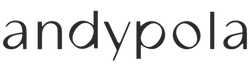Search for Items
The store displays a search bar for items on the left side, where you can search for an item by entering a term in the form. Additionally, the existing sections or categories are shown on the left margin. By clicking on the categories, the various subcategories related to them will appear just below. Main categories are displayed in bold and with larger text than the subcategories.
On each category or subcategory page, you will see products on offer or recommended items selected by Andypola.
By clicking on an item, you will access the specific product page with detailed information about it, its photo, and its price in euros. For some products, a selector may appear to choose different characteristics or variants (color, size, etc.) of the item. These characteristics may affect the price of the item, which will be displayed at the time of selection.
Add Items to Your Cart
To add any item to your cart, you need to click on the [BUY] link or the icon representing a shopping cart from the storefront, the product page, or the category listing.
You can always view your cart by clicking on the link that appears as a shopping cart image. While browsing the store, the MiniCart is always displayed at the top of the page, providing a summary of your cart's status. Once in the cart, you can modify the quantity of an item, remove items, and view the total amount of your order. From the cart, you proceed to finalize the purchase by clicking on the [CHECKOUT] link.
You can also add items to the cart from your personal area "my orders," where your details and purchase history are displayed. Each listed order has a link prepared to add the items from that order to the current cart, saving browsing time if you need to repeat a previously placed order. Of course, you can make any necessary modifications to adjust your new order in the cart.
Identify Yourself
The next step is to identify yourself with your email and password if you are already an Andypola customer or to fill out the customer form if it is your first time shopping in our store.
Once identified, you will see a screen with billing and shipping details, the cost of the items, the shipping fees you need to select based on the shipping details, and choose the payment method.
Finalize Your Order
Once you have verified that all the details are correct, you must click on the [Finalize Order] button to confirm and complete the order. After this, a screen will display the order number assigned to your purchase along with other details of the transaction.
Discover how easy it is to shop at Andypola